Lifestyle
Instagram Quiet Mode: How to Easily Turn It On or Off On Your Device?
One moment you’re trying to embrace a tranquil sleep after a hectic day, and the next thing you know is your phone’s buzzing with Instagram DMs/notifications – disrupting your snooze session. To help you steer away from the addictive scrolling cycle and set boundaries when it comes to social media, Instagram launched ‘Quiet mode’ in 2023. This incredibly popular feature shuts down all the notifications from the app, helping you focus on the things that matter. If you’re looking to escape doomsday scrolling, let’s familiarise you with Instagram’s Quiet mode and how to use it.
What is Instagram’s Quiet Mode?
View this post on Instagram
According to Instagram, the feature is aimed to “help people focus and to encourage people to set boundaries with their friends and followers.” It silences your Instagram notifications for up to 12 hours daily. While the default time is from 11 PM to 7 AM, you can customise and edit the hours to suit your needs.
Don’t worry, putting your Instagram on Quiet mode doesn’t mean you can’t use the platform. You can still browse through your Instagram feed, send and receive messages, upload posts/ stories/ reels and more. The only thing is that you’ll not be alerted about the notifications once you come out of the app. Also, this feature is not available on desktop versions. Only Android and iOS devices.
What happens when you activate Quiet mode?
Notifications are blocked
You won’t receive any alerts from Instagram when you aren’t using the app. These notifications will only appear once you open the app. Once the Quiet mode is off, Instagram will show you the suMMAry of new notifications that you received during that time.
The moon icon appears
During the Quiet mode, your activity status will change to ‘In quiet mode,’ and the green active dot will change to a moon icon. This icon even comes up when the activity status for your Instagram account is turned off.
Auto-reply in DMs
When your account is on Quiet mode, people who try to send you any message will see a prompt stating “(username) wasn’t notified about this message because they’re in quiet mode.” This is to notify others that you haven’t received their texts in case something is urgent.
How to turn Quiet mode on for Android/ iPhone?
- On your Instagram profile, go to the hamburger menu at the top right corner.
- Go to Settings, tap Notifications and select Quiet mode.
- Enable the toggle next to Quiet mode. You’ll see the default start time and end time set to 11 PM and 7 AM respectively. In case you want to alter that, you can choose a window up to 12 hours long. Secondly, Quiet mode is on every day by default. If you want, you can select particular days on which you want to enable it or let it be as it is.
- The feature will now be activated.
How to turn Quiet mode off for Android/ iPhone?
- Follow steps (1 and 2) of enabling Quiet mode i.e. Instagram Settings > Notifications > Quiet mode.
- Turn off the toggle next to Quiet mode.
- A pop-up with two options will be shown. If you want to disable it temporarily before its scheduled time, select ‘Skip for now’. It will be disabled for the next scheduled time after which it will resume again.
- However, if you want to disable it permanently, select ‘Turn off Quiet mode’ and it will be deactivated.
(Hero image credit: Freepik/ Meta)
(Feature image credit: Meta)
This story first appeared on Lifestyle Asia Hong Kong
Frequently Asked Questions (FAQs)
- What is Quiet mode on Instagram?
Instagram’s Quiet mode lets you pause all notifications every day during the time period you choose. It’s great for reducing your screen time and social media addiction.
- How do I get out of Quiet mode?
To disable Quiet mode, go to Settings, tap Notifications and select Quiet mode. Turn off the toggle next to Quiet mode.
- When did Instagram introduce Quiet mode?
Instagram launched ‘Quiet mode’ in 2023.
-

 Lifestyle2h ago
Lifestyle2h agoThe World’s ‘Dirtiest’ Man Did Not Shower For Over 60 Years – His Reason Is Shocking
-

 Lifestyle2h ago
Lifestyle2h agoBEN AFFLECK, 52, SEEN WITH MYSTERY WOMAN WHO’S A JENNIFER GARNER LOOKALIKE
-

 Lifestyle2h ago
Lifestyle2h ago“Girl Crush” von Leona Lewis und Adam Lambert
-

 Lifestyle3h ago
Lifestyle3h agoAdorable perrito desesperado lleva un suéter navideño mientras ruega por un hogar antes de que sea demasiado tarde.sena
-

 Lifestyle3h ago
Lifestyle3h agoJason Statham Strikes a Powerful Pose Alongside Sleek Supercars in Fast & Furious.lamz
-

 Lifestyle3h ago
Lifestyle3h agoShera, the famous security guard of Shandar Mobiles, dies in road accident
-

 Lifestyle8h ago
Lifestyle8h agoThis is the amazing tale of Amanda, an animal lover who stunned everyone with a gesture.
-
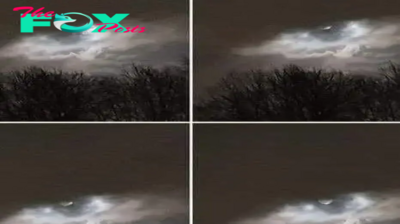
 Lifestyle8h ago
Lifestyle8h agoMan captures glowing figure shining through clouds




























